HTML & HTML5: Basic
This posting is for getting used to HTML & HTML5.
header tag
<h1></h1> tag is the most big size and bold fonts. There are 1 to 6, and it’s going to be getting smaller.
<h1> ... </h1>
Paragraph tag
<p></p> tag is a paragraph tag to inform some texts.
HTML5 tags
In HTML5, there are <main></main>, <header></header>, <footer></footer>, <nav></nav>, <video></video>, <article></article>, <section></section>
These tags are easy to read, give a descriptive and help with Search Engine Optimization (SEO) and accessibility.
Image tag
<img></img> This tag allow user to add image to a website.
<img src="/assets/html.jpg" alt="HTML main page">
alt attribute is used for screen readers.
Link to External Pages with Anchor Elements
<a></a> tag allow us to link to content outside of a web page. I need to use href attribute.
<a href="https://jonghan-park.github.io/">This is Jonghan's blog</a>
Link to Internal section with Anchor Elements
I can use the anchor tag to link internal section by using #.
<h2 id="contacts-header">Contacts</h2>
...
<a href="#contacts-header">Contacts</a>
Nest an Anchor tag within a paragraph
I can nest links within other text elements.
<p>
Here's a <a target="_blank" href="https://www.google.ca"> link to Google </a> for you to follow.
</p>
target is an attribute that specifies where to open the link. The value _blank specifies to open the link in a new tab.
Using # to make dead Links
If I don’t know the link to put yet, I can use # in the href attribute.
<a href="#" target="_blank"> ... </a>
If I want to make the image with link, I can nest the image within an a element.
<a href="#" target="_blank"> <img src="assets/img.jpg" alt="Image">... </a>
Create a list
<ul>
<li>...</li>
<li>...</li>
<li>...</li>
</ul>
or put number in front of each element.
<ol>
<li>...</li>
<li>...</li>
<li>...</li>
</ol>
result:
1. ...
2. ...
3. ...
Create Text field
input elements are self-closing.
I can create a text input field.
<input type="text">
Placeholder
<input type="text" placeholder="this is placeholder text">
Form element & button in a form
<form action="url-where-you-want-to-submit-form-data">
<input type="text" placeholder="Full name">
<button type="submit">Submit</button>
</form>
Create a set of radio buttons
<label>
<input type="radio" name="indoor-outdoor">Indoor
</label>
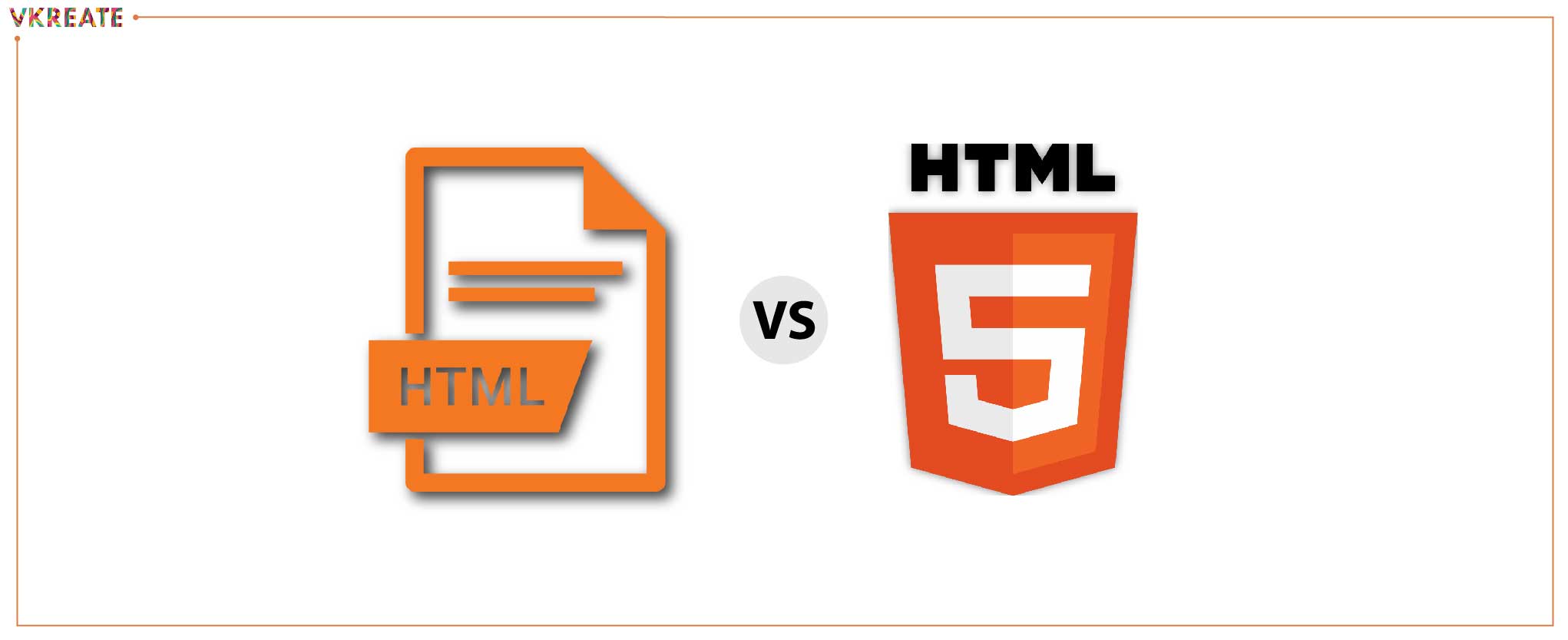


Leave a comment